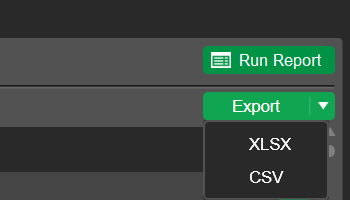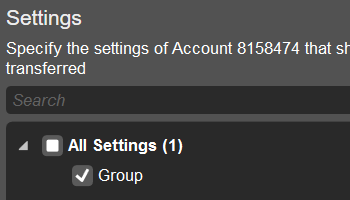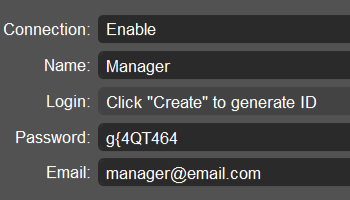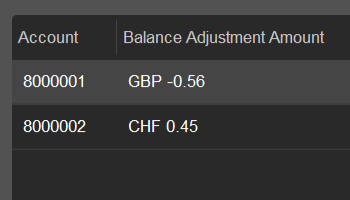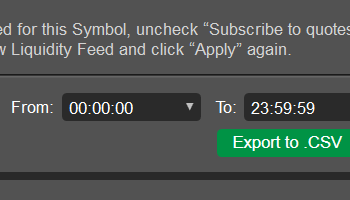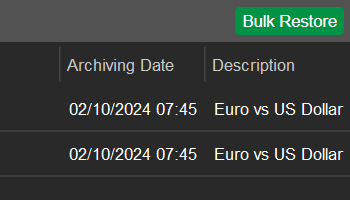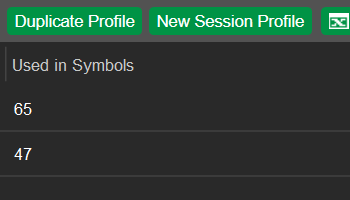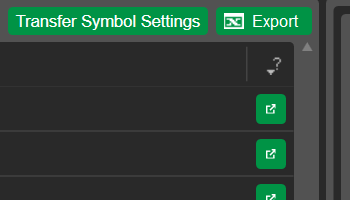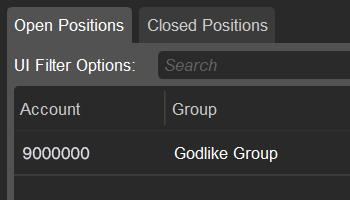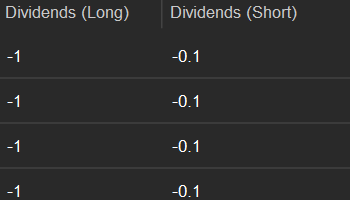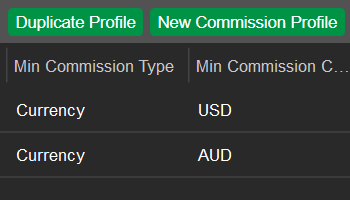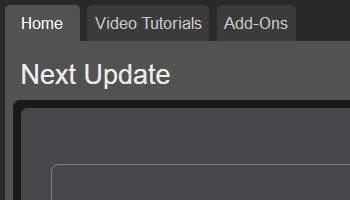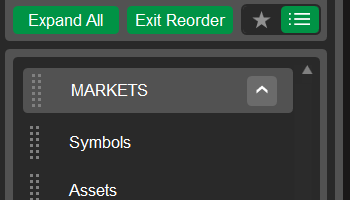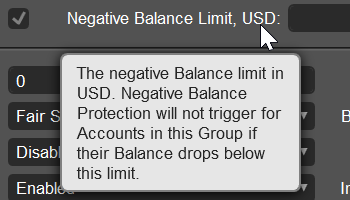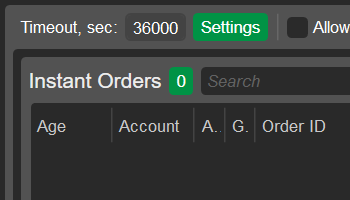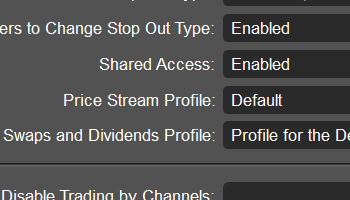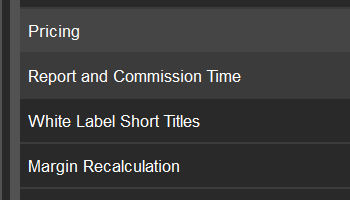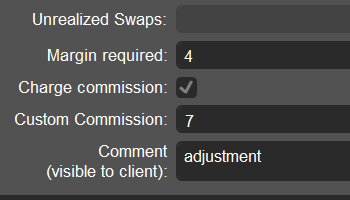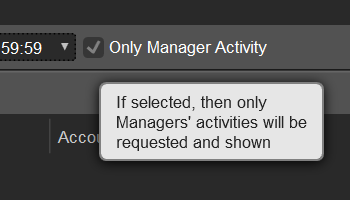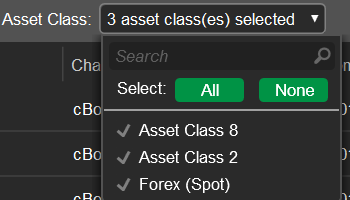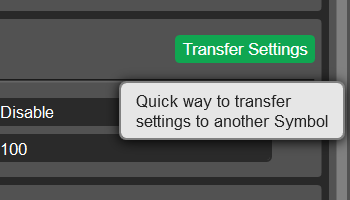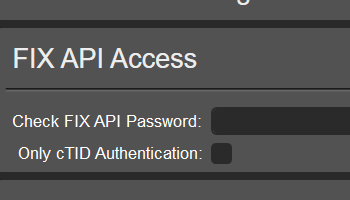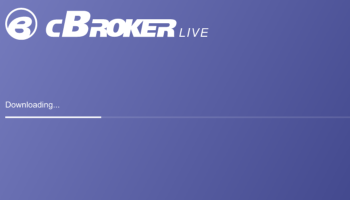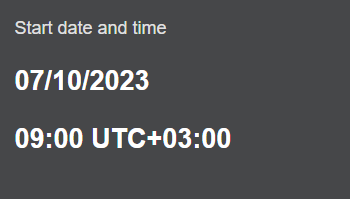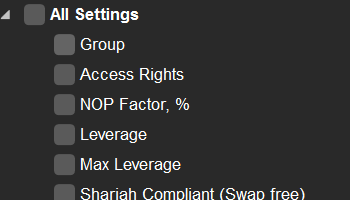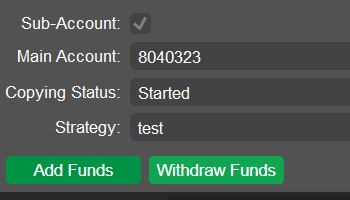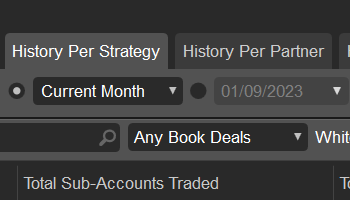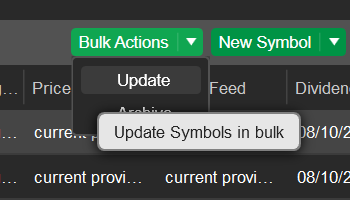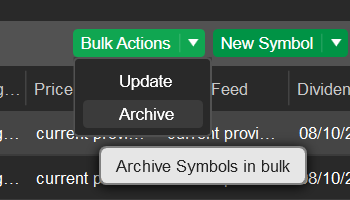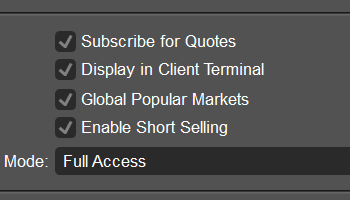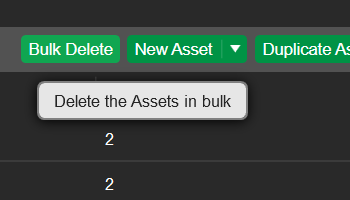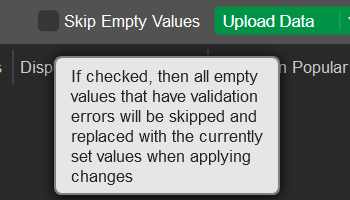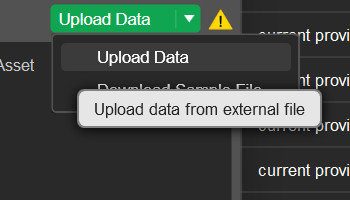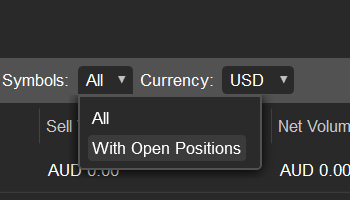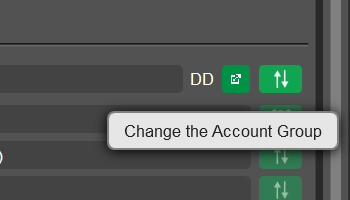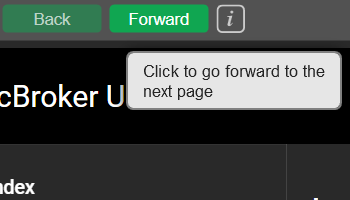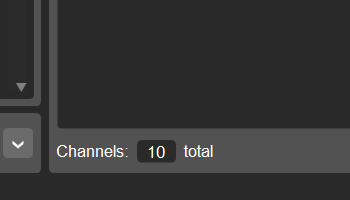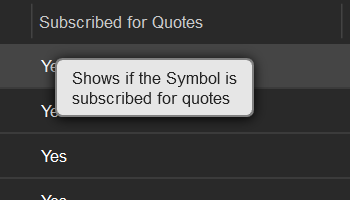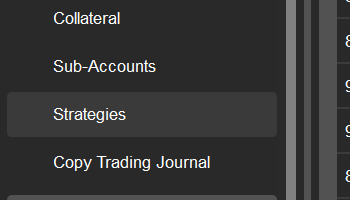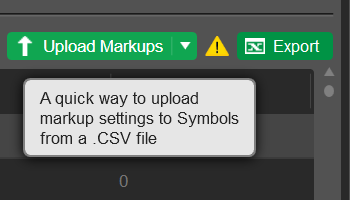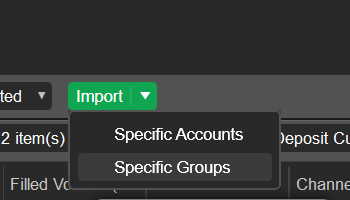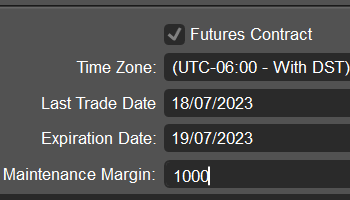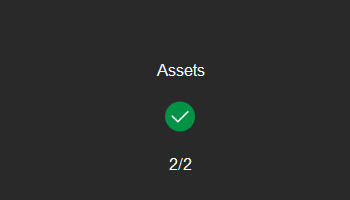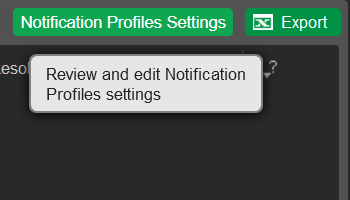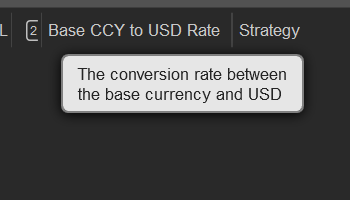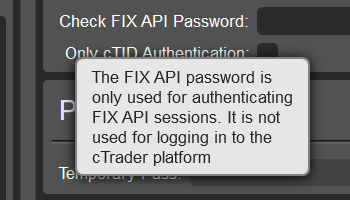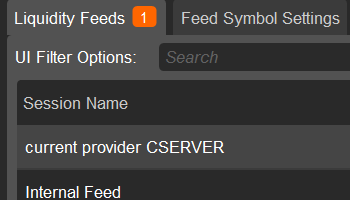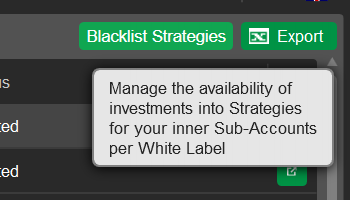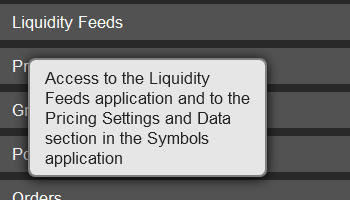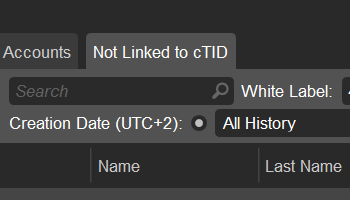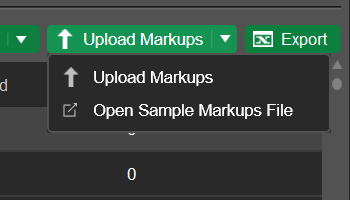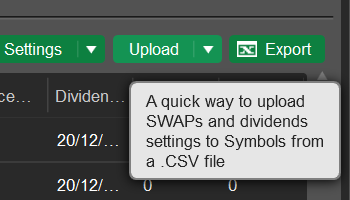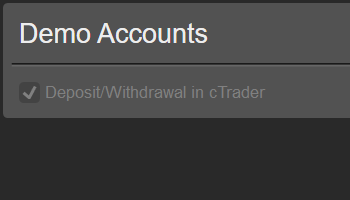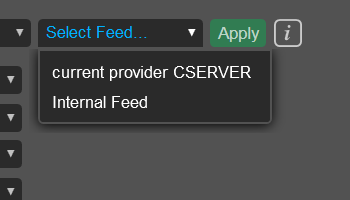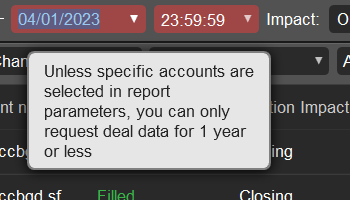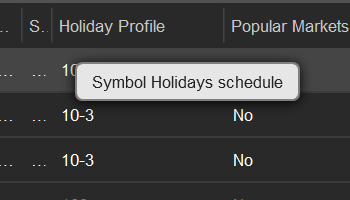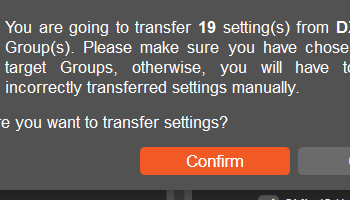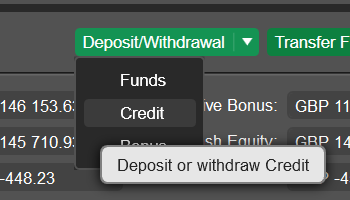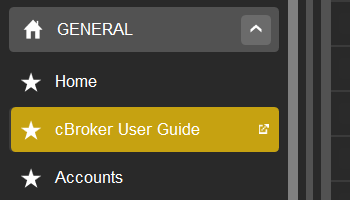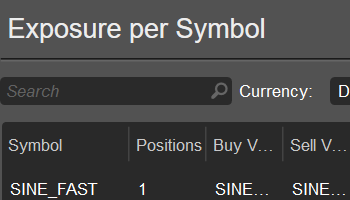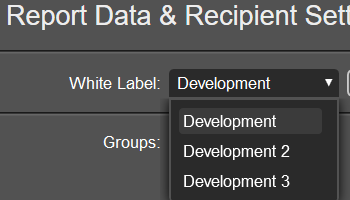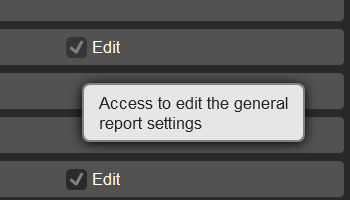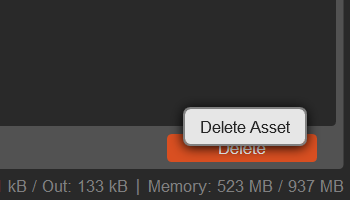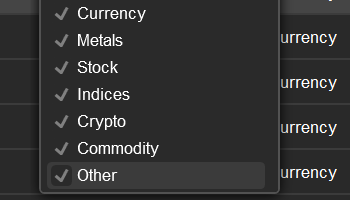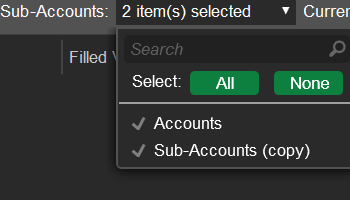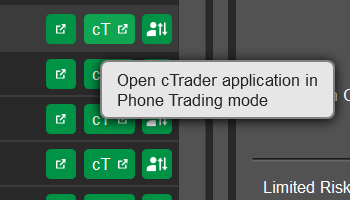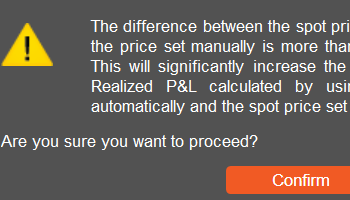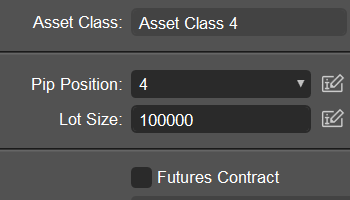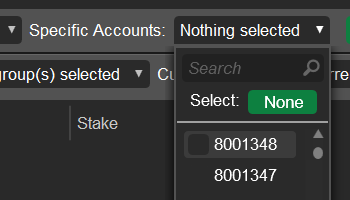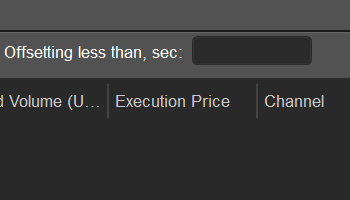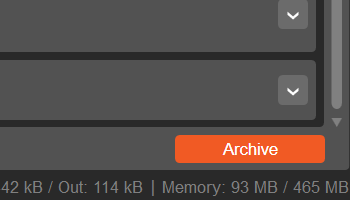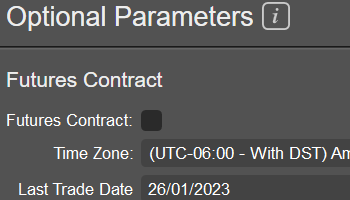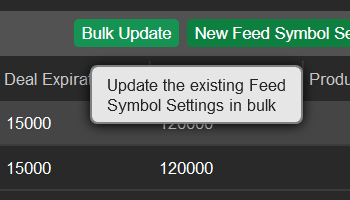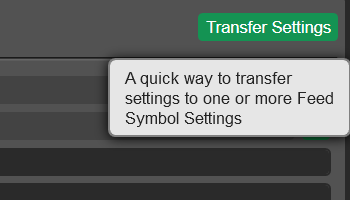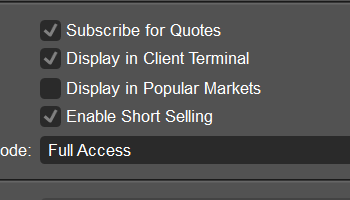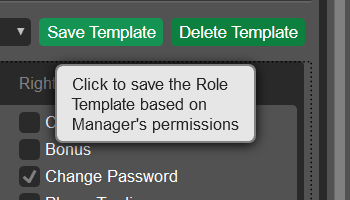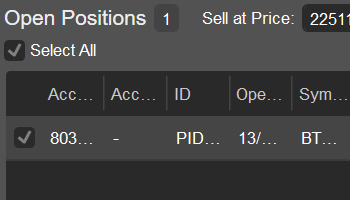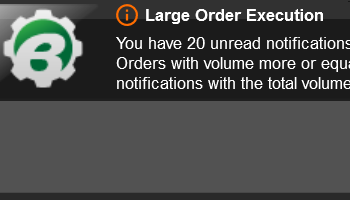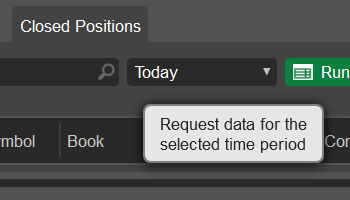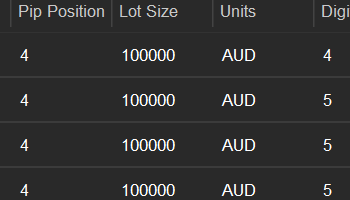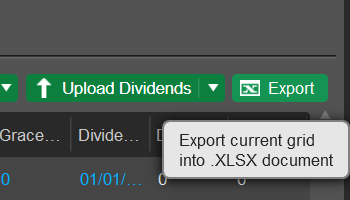![]()
Displaying the Next Update Date
The Home application now includes a new ‘Next Update’ section. In it, you should see the start and end times of the next update of cBroker and/or the cTrader backend. This information can be used to plan your operations around the times of brief service unavailability. As updates usually occur on the first Saturday following the release of US employment data, the section also includes a button leading to the official employment releases calendar. You can add this data to your calendar of choice so that you are fully prepared for future updates. In rare cases, updates may occur outside of the usual schedule. If this happens, the ‘Next Update’ section will still provide accurate and reliable information.
![]()
Transferring Settings in the ‘Accounts’ Application
The Accounts application has been made to offer the ‘Transfer Settings’ functionality. After selecting an account in the central grid, you should see the new ‘Transfer Settings’ button to the right of the account number in the entity details column. Click on it, and you will be prompted to transfer several essential account settings (e.g., the group to which the selected account is attributed) to one or more accounts.
![]()
Allowing for Withdrawing Funds From Sub-Accounts Regardless of Copying Status
Previously, it was only possible to withdraw funds from Copy sub-accounts if their copying status was set at ‘Stopped’. Starting from version 8.8, you will be able to withdraw money from sub-accounts even if these sub-accounts are actively investing in a strategy and their copying status is set to ‘Started’. This provides a valuable mechanism for managing Copy-related flows of funds.
![]()
Deals Statistics per Strategy
The Deals application now contains the History per Strategy tab. It provides several report parameters and UI filter options that you can use to attain fine-tuned reports about the deals generated by sub-accounts investing in various Copy strategies. The reports include detailed information about essential metrics including the total number of sub-accounts that have traded during the chosen report period, the total number of deals generated by these sub-accounts, and the total traded volume.
![]()
Allowing for Updating Symbols in Bulk
In the Symbols application, it is now possible to upload locally stored .CSV and .XLSX files containing symbol settings. On a successful upload, all matching symbols that exist on your server will be updated to match the settings from the chosen file. To access this functionality, open the new ‘Bulk Actions’ menu (located to the left of the ‘New Symbol’ menu) and select ‘Update’. If matching symbols are not found or if the new settings fully match the existing symbol settings, the corresponding data will not be displayed in the upload window.
![]()
Archiving Symbols in Bulk
In an earlier release, we added the ability to archive symbols, effectively hiding them from being displayed in the main grid in the Symbols application. However, it was only possible to perform this action for individual symbols. Starting from cBroker 8.8, you will be able to archive large numbers of symbols or even entire symbol categories. To access this functionality, open the ‘Bulk Actions’ menu in the Symbols application and select ‘Archive’.
![]()
Changing the Logic of Configuring Popular Markets
In the Symbols application, the ‘Display in Popular Markets’ flag has become the ‘Global Popular Markets’ flag. Its logic has also been changed: if this flag is enabled for a particular symbol, the symbol will be displayed in the ‘Popular Markets’ display in cTrader but only when the terminal is accessed from a country that is not included in any custom country sets in the ‘Popular Markets per Country’ section of the GUI Settings application. In the GUI Settings application itself, it is now impossible to configure the default watchlist for the ‘Popular Markets’ display.Email and in-app trade notifications are essential for accurate risk management. To simplify configuring notifications profiles (which determine when and how trade notifications are triggered), we have added the ‘Notification Profiles Settings’ button to the Trade Notifications application. Upon clicking on it, cBroker should open a new detached window displaying the Notifications Profile tab in the Group Profiles application.
![]()
Adding the Option to Delete Assets in Bulk
In some cases, you may want to easily delete multiple assets at once or delete entire asset types. To make this process as convenient as possible, the Assets application now includes the ‘Bulk Delete’ button. Upon clicking on it, cBroker will prompt you to select the assets/asset classes that you would like to remove from your server. If it is impossible to delete an asset (e.g., if it is used in any symbol(s) as a base/quote asset), it will be greyed on in the ‘Bulk Delete Assets’ window.
![]()
Skipping Empty Values When Performing Bulk Actions
When performing bulk actions that involve uploading locally stored files (e.g., the new ‘Bulk Update’ action for symbols), you should be able to leave fields that you do not want to update empty in the files that you choose to upload. All relevant upload windows now include the ‘Skip Empty Values’ flag. If it is enabled, and you upload a file with one or more empty fields, cBroker will not raise any conflicts and, instead, will retain the corresponding existing settings of the matching entities. As a result, the process of creating the files necessary for bulk actions and successfully uploading them is made much quicker.
![]()
Uploading .XLSX Files in All Major Uploading Features
In past versions of cBroker, several major uploading features (e.g., mass importing symbols) differed in their behaviours in that some of them allowed for uploading both .CSV and .XLSX files while others only accepted .CSV files. With this new release, all important uploading features have been changed to process both .CSV and .XLSX files. If you prefer working with .XLSX, there is no longer a need to keep separate .CSV files just for cBroker.
![]()
Increasing the Accuracy of Exposure per Symbol Reporting
When performing bulk actions that involve uploading locally stored files (e.g., the new ‘Bulk Update’ action for symbols), you should be able to leave fields that you do not want to update empty in the files that you choose to upload. All relevant upload windows now include the ‘Skip Empty Values’ flag. If it is enabled, and you upload a file with one or more empty fields, cBroker will not raise any conflicts and, instead, will retain the corresponding existing settings of the matching entities. As a result, the process of creating the files necessary for bulk actions and successfully uploading them is made much quicker.
![]()
STransferring Accounts Between DD and NDD Groups
Previously, it was impossible to transfer accounts from a DD group to an NDD one. In the new version of cBroker, this restriction has been lifted, allowing you to perform this transfer under certain conditions. To access this feature, go to the Accounts application, select an account that you would like to transfer and then click on the ‘Change Group’ button to the right of the ‘Group’ field in the entity details column. If the chosen account has no open positions or pending orders, you should be able to move it from a DD group to an NDD one.
![]()
Improved Navigation in the cBroker User Guide
Starting from version 8.8, the cBroker User Guide application includes several new options for convenient navigation. Using dedicated buttons, you can now go back/forward between previously and currently open pages or go back to the user guide home page. Alternatively, you can use standard browser shortcuts (such as ‘Alt + ←’) to access the same functionality. Last but not least, you can search the contents of the currently open page by pressing ‘Ctrl + F’.
![]()
New Counters in the Deals Application
Similarly to the History per Partner tab in the Deals application, the History per Account, History per Symbol and History per Channel now include entity counters in their footers. These counters summarise the number of rows in their respective grids. This UI improvement makes it easier to track the total number of accounts/symbols/channels/partners for which deals are generated.
![]()
New Column in the Symbols Grid
The central grid in the Symbols application now contains the ‘Subscribed for Quotes’ column (note that it is hidden by default). The column shows whether a given symbol can receive new quotes from your LP. You can use it to easily filter symbols that are currently subscribed/unsubscribed to/from quotes.
Bugs
Some minor internal bugs have also been fixed in this release.